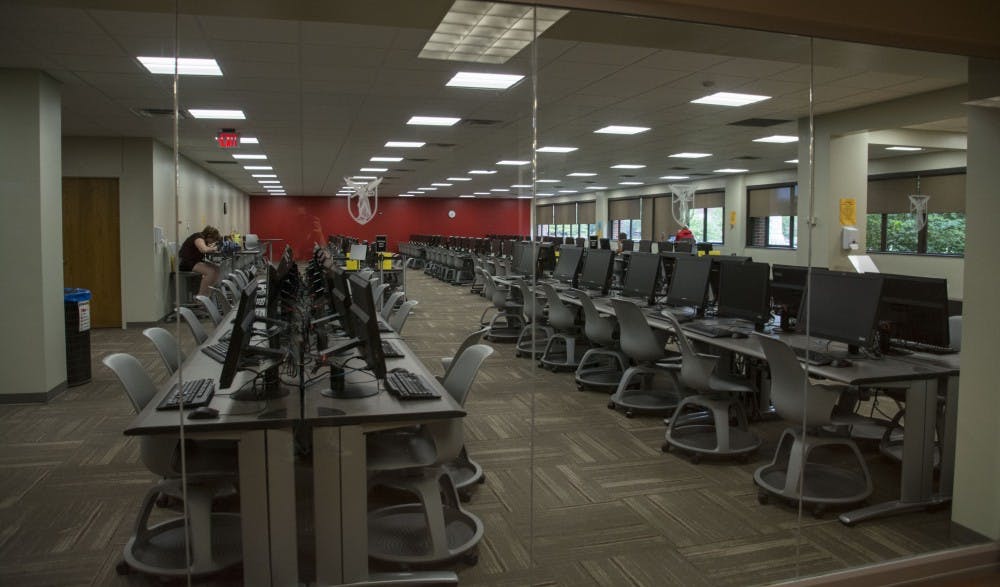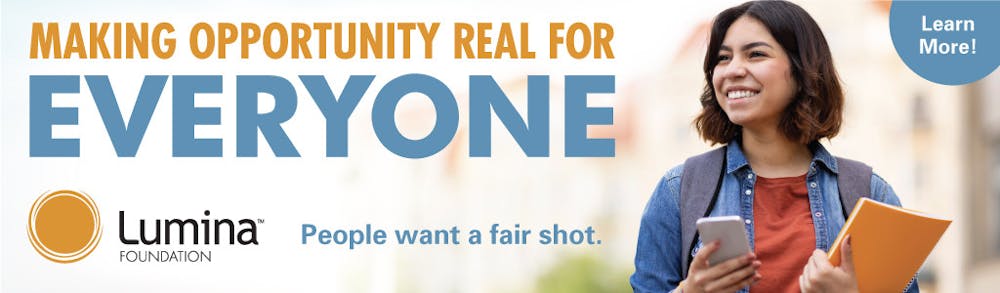Starting college can be a major adjustment, and many things at Ball State may be confusing for new students. Here are some tips to help navigate Ball State.
1. How to get a job on campus
If you’re looking to apply for a job on Ball State’s campus, you’ll want to check out Cardinal Career Link, where you can search around for jobs and choose which job or jobs interest you.
You’ll just have to sign in as a current student using your Ball State login information and click the tab to the left that says “jobs.” From there, you can refine your search to get just what you’re looking for.
If you choose to look at Cardinal Career Link before you even go to the Career Center, located in Lucina Hall, it’s a good idea to write down the Requisition Number, so you don’t have to look it up again when you get there.
Once you get to the Career Center, you’ll write down the Requisition Number of each job you want to apply for and write it on one of the slips of paper they have available on the front desk. You’ll then take that paper to the back room and receive a referral for the job or jobs you want.
On the referral, it will tell you what to do next. Some employers want you to call a certain person within their offices, and some want you to drop of the referral and a resume to their office, so make sure to check what the employer has listed on the referral. Happy job hunting!
2. How to use Blackboard
Blackboard can be confusing at first, but it doesn’t take long to get accustomed to the site.
You can log into Blackboard from the my.bsu.edu landing page after you sign in with your Ball State username and password.
If you scroll down, the right hand side will show all the classes you’ve been enrolled in. You can click on each one to go to the class’ homepage where the professor will post announcements, homework, a class schedule, the syllabus and oftentimes much more.
On the top right hand side, if you click on your name, it will bring you to a drop down menu. There you will find a daily overview, community posts, notifications, grade book and a calendar.
There are a ton of things you can do in Blackboard, and many things you may never need to use. Going onto the site and looking around for yourself is probably the best way to get familiar and practice using it.
3. How to use the testing labs
When it comes time to take a quiz or exam, you may have to go to one of the testing labs on campus.
Always bring your Student ID, because you’ll have to hand it to the attendant, sitting by the front door. They’ll take your ID and give you a small card that has the number and section of your assigned computer.
Make sure you ask them to give you scrap paper if you need it, because you’re not allowed to dig in your backpack to get some once you’ve gotten to the computer. Also make sure to turn your phone off, to avoid any issues with that — you could be suspected for cheating.
Once you get onto the computer, you’ll log on and go to the Respondus Lockdown Browser and you’re ready to take the test.
4. How to use the shuttle busses
A new bus system can be confusing to get used to. Ball State has two bus loops that run throughout the year.
The Red Loop runs on campus and stops at the north commuter lot (C1), Lafollette Complex, Shafter Tower, the Art and Journalism Building, Burkhardt Building, the South commuter lot (C4), Ashland Avenue, Hargreaves Music Building, Shafer Tower and Lafollette Field.
The Green Loop stops at all the same stops on campus, as well as Scheumann Stadium, Scheidler Apartments, the Stadium Overflow Lot, Anthony Apartments and the Alumni Center.
If you’re still confused on which bus to take, Ball State provides a map outlining where each loop stops.
The MITS bus is also free for students and runs throughout Muncie. Routes and schedules can be found on the MITS website.