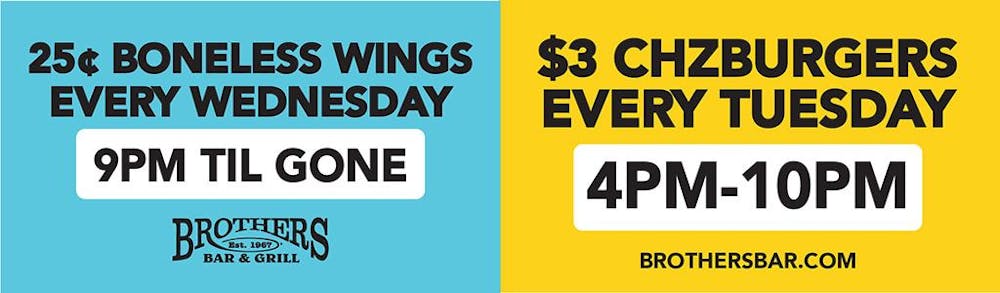An old woman sits on a park bench feeding the birds. She looks just like any other old woman. She has neat clothes, not a hair out of place on her head and expressive laugh lines surrounding her thin lips. Suddenly, you hear a cell phone ringing. It is the newest hit from that flashy rapper you know, and when you see the old woman on the park bench reach into her handbag to answer the phone, your whole viewpoint changes. You no longer see her as a conservative old woman; now you know she has a passion for rap music, a side she may not have shown anyone, but with her ring tone, she gets a chance to hear her guilty pleasures every time someone calls.
Within the ever-changing world of technology, people have found new ways of expressing themselves. One of the most popular ways is ring tones. Now that most new cell phones are compatible with "true tones" (ring tones that play actual music instead of polyphonic or midi versions), users are able to show off their taste in music to anyone in the area, whether they want to hear it or not.
While each cellular phone service directs its users to download ring tones from particular Web sites and services affiliated with the service provider, the $1.99 price tag for most "true tones" adds up on monthly bills and can often surprise users at the end of each month.
Now, there is a way to get around paying for each individual tone. Users can even custom edit their tones to zero in on exactly which part of which song or dialogue they want to show off. With new software, along with the growing popularity of data cables, made for many different models of phones, users can invest in a system of creating their own ring tones that will quickly pay for itself.
Caution: These methods may void the warranty of your phone or break the service agreement with your provider.
What you'll need:
1. Access to a media editing program (Roxio, Adobe Audition, Sound Studio). If you don't have one of these programs on your personal computer, many are pre loaded on the computers in campus labs.
2. A USB data cable. This is a cable that has a USB at one end and a piece that looks like your phone charger at the other. Since many companies use the same charger port for their phones, the same cable is able to be used by many models of the same make. Data cables are available for $10 to $20 from cell phone stores and online retailers, but can be found on eBay for much cheaper.
3. A copy of BitPim (download and install it for free from BitPim.org). It can work on Windows 98 and above, Mac OS X 10.3 and above and as well as Linux.
Editing the ring tone:
1. Once you've downloaded a song that you would like to use as your ring tone, the next step is to open the MP3 or WAV file in your media editing software.
2. Using the media editing software, chop out the parts of the song that you don't want and zero in on an up to 30 second piece that you would like to use as the ringer on your phone. If you don't know what you want, the chorus of a song is usually the most popular choice.
3. Once you have edited the song down to a piece 30 seconds long or less, you'll need to re save the song as a new MP3 or WAV. Sometimes this will be in a command called "Mix to Mono" or "Flatten Clip."
4. Save the file in a folder you've designated as a ring tone folder so that it won't be confused with the original copy of the song you used.
Using the BitPim software:
1. Now that you have an MP3 or WAV file that you want as your ring tone, you'll need to get the ring tone onto your phone. BitPim connects to your phone and puts the file where it needs to be on your phone so you will not have to mess with programming.
2. Open BitPim and wait for it to load before plugging your phone in the charger end of the data cable connected to the computer. Plugging your phone in after it is open will allow the software to go through a process recognizing your make and model of phone. It will also ask you to enter your name, so it can recognize the phone in the future.
3. You'll want to click on the ringers tab, and then within that window right-click anywhere and click add.
4. Find the file in your ring tones folder of the tone you want transferred to your phone. Once you select it a box will pop up asking you to convert it. Don't change any of the specifications, click convert, and then OK at the bottom.
5. Once the file shows up in the window, highlight it and then send it to the phone by clicking the data menu and choosing "Send Phone Data." The program will then load it on to your phone. Wait until the status bar (at the bottom) says "Ready" before attempting any other processes or unplugging your phone.